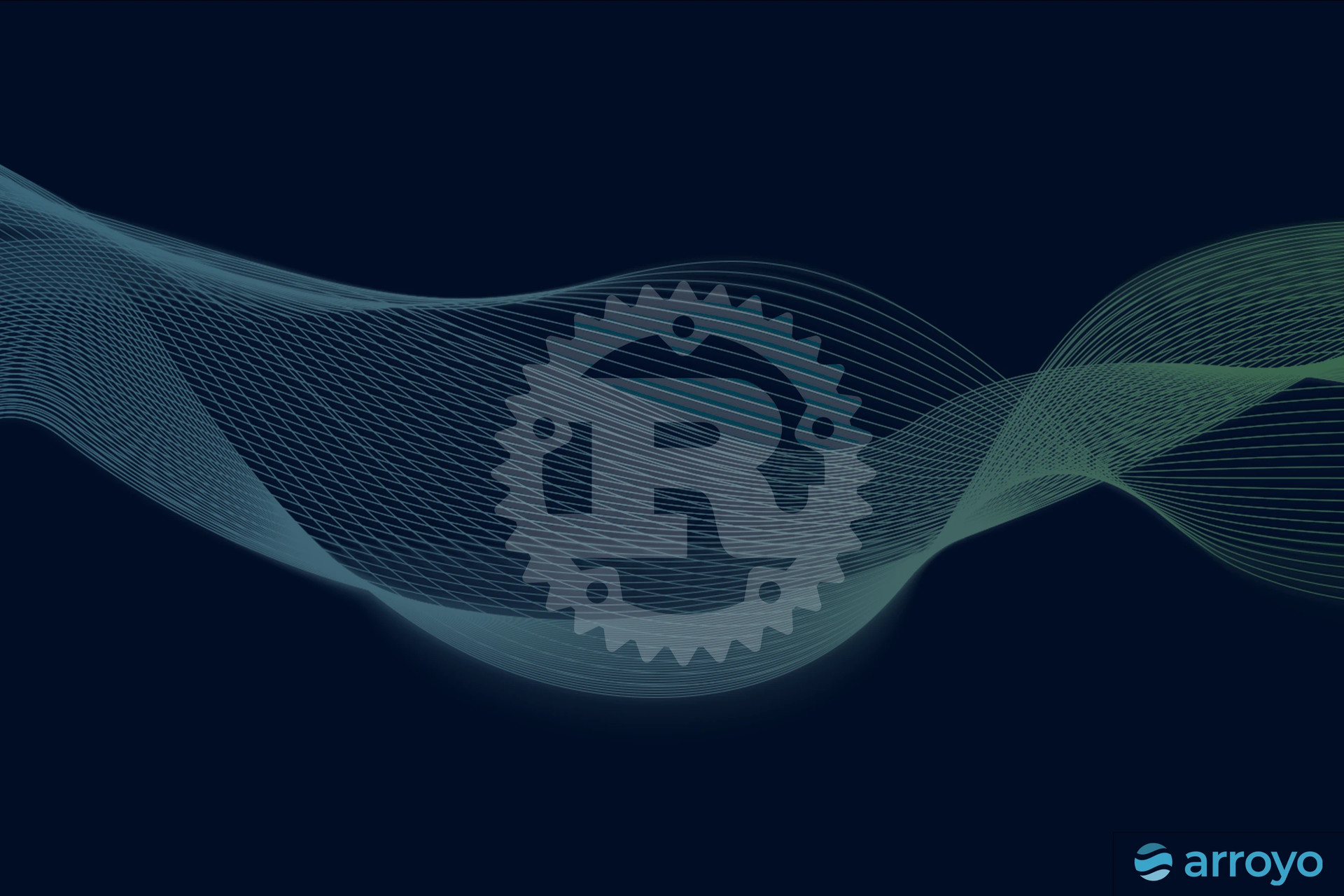Blog
Updates from the Arroyo team
Parsing custom formats with UDFs
User-defined functions (UDFs) allow users to extend Arroyo with new functionality by writing Rust code. In this tutorial, we'll walk through how to use UDFs to parse a custom data format: the Common Log Format used by Apache HTTP and other web servers.

Micah Wylde
CEO of Arroyo